|
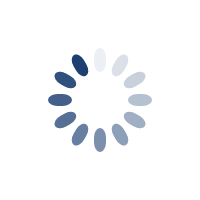
Multi-factor authentication is now available. Secure your account now!
You can turn on this feature from your Edit Profile page in the My Account area. Be sure your profile email address is up to date and be notified on new account logins.
This will be mandatory soon so please be sure your account profile is up to date.
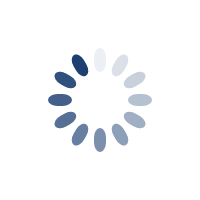
|
